OBiWiFi Setup
This tutorial guides you through setting up your OBiWifi Wireless Adapter with the OBi300/OBi302/OBi200/OBi202.Step 1: Connect the OBiWiFi adapter to the OBi3xx or OBi2xx USB port and power on the OBi device.


Step 2*: From a WiFi enabled device, e.g. computer, tablet or smart phone, open its network settings and connect to a WiFi network called “OBiWiFi_Setup.” Your browser-equipped device will automatically connect to the OBiWiFi_Setup network.
If you do not see the network, dial *27 on a phone connected to the OBi.
Step 3: Wait 30 seconds. Then, open a browser window and visit http://192.168.10.1/wifi or try http://obiconnect.com/wifi.
When prompted, enter a username and password to access the configuration webpage.
The default username is: admin
The default password is: admin
Step 4: Next, you will see a screen allowing you to select your WiFi Network Name (SSID) from a drop down list and (if necessary), a WiFi Network Password. Click the Connect button to complete the setup. If the SSID is not on the drop down list, choose "Other network", and enter the SSID of your wireless router.
Allow 30 seconds for OBiWiFi adapter to connect to the your wireless network. If successful, the OBi's power LED should turn from blinking green to steady green. Note: You can also verify if OBiWiFi is working properly by checking if the OBi device has acquired a valid IP address (dial ***1 to listen to the IP address).
*(Alternatively, if your OBi device has a LAN port, you may connect the OBi by ethernet cable to your computer. Proceed to step 3. The below video corresponds to this alternative method.)

Contact
Address
Obihai Technology, Inc.2105 S. Bascom Avenue
Campbell, CA 95008
Telephone
Office: +1.408.890.6000
Support: +1.408.634.5904






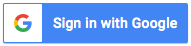
Follow Us